20 Best Video Editing Apps for Android, iPhone & iPad in 2023
20 Best Video Editing Apps for Android, iPhone & iPad in 2023
1. Quik
The first of two video editing apps from GoPro, Quik promises ‘awesome edits made easy.’ And it’s fair to say it delivers.
The app is super clever in the way it uses AI – it analyses your videos to detect colours and faces in order to frame your footage perfectly.
Quik also lets you add transitions and effects onto a maximum of 200 photos and video clips from your photo library or GoPro Plus. Not only can you trim, zoom and rotate photos and video clips, but you can also choose from 26 different themes and a range of fonts, filters and graphics. And with access to 100+ free songs, you can throw in the perfect soundtrack, soo!
You can create HD 1080p or 720p videos in cinema, square or portrait formatting for social sharing and even save your draft projects for up to seven days.
Best of all, it’s totally free to use.
Reasons to get it…
Quik is a great choice if you’re looking for a free app that’s packed with features. Take advantage of access to 100+ free songs, with Flashbacks and QuikStories create videos based on your latest footage.
The app also syncs footage to the beat of your soundtrack, and offers AI editing assistance.
Reasons to avoid…
If we’re being critical, the app offers minimal control and no trimming option. In some reviews, users reported that it can be glitchy at times.
How much does it cost?
Free.
Available for…
iPhone, iPad and Android.
2. Adobe Premiere Rush
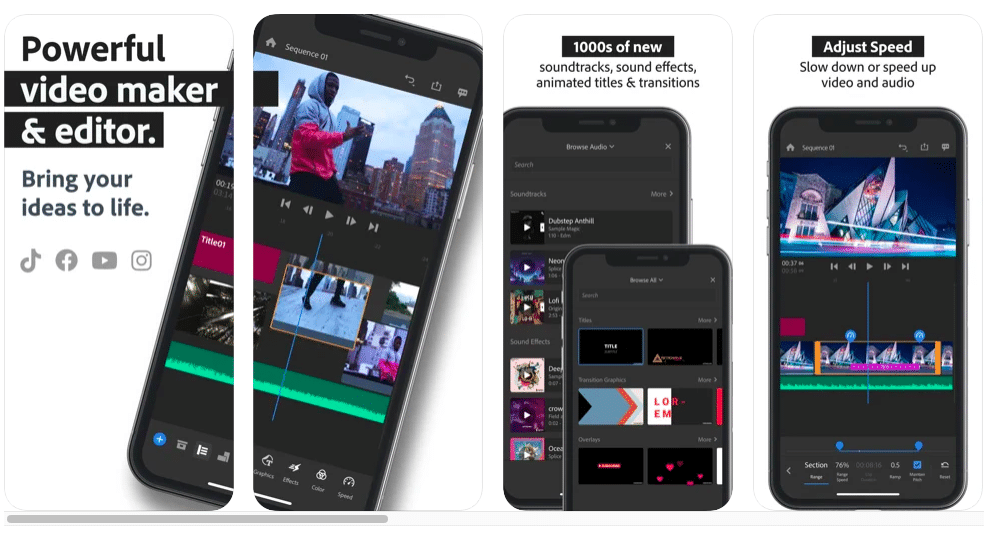
(Image via App Store)
As you’d expect from an Adobe product, Premiere Rush has plenty of neat features. You can capture professional videos directly from the app with the built-in camera, and easily edit footage with drag and drop functionality.
You can sync your video to the beat of your chosen soundtrack and add all the usual finishing touches, like titles and transitions. (The app comes with thousands of royalty-free, original soundtracks, sound effects and loops to help you bring your videos to life.)
One feature that’s particularly cool is the app’s ability to handle multiple video tracks. This lets you create impressive effects like picture-in-picture and split views with minimal effort and fuss.
Premiere Rush has been built with sharing in mind, making it easy to resize your videos for different social networking sites and share instantly. With the ability to resize to landscape, portrait, square and 4:5 you’ll be able to repurpose your video quickly and easy to the specs you need – and even share directly to Tiktok, Instagram and Facebook with a single click.
Reasons to get it…
Premiere Rush offers a good suite of basic features, as well as coming with Adobe integration and support.
Reasons to avoid…
Although the basic app is free, you do unfortunately need to upgrade to premium to access all of the tools and the full content library.
How much does it cost?
Free.
Available for
iPhone, iPad and Android.
3. iMovie

(Image via Apple)
There’s a reason why Apple’s free apps pepper this list; they have a knack of creating brilliantly functional and easy-to-use apps that are loaded with original features. Their ubiquitous iMovie app does everything a video editor should do.
What iMovie offers in abundance is simplicity and speed. It’s not the most feature-packed option on our list, but if you’re looking for a way to quickly and easily make edits and create great looking videos, it’s worth a look for sure.
Particularly because there’s a good chance you don’t even need to download anything: all Mac OSX devices come pre-installed with iMovie, and it’s compatible with more powerful video editing software, such as Premiere Pro
All you have to do is drop in your clips, trim them to size and add in built-in music, effects and animated titles. Nice extras include split-screen effects, 10 high-fidelity filters, green-screen effects and the ability to make Hollywood-style trailers.
As it’s Apple, you can switch between your devices with impunity, using AirDrop and iCloud Drive, to create your final cut.
Reasons to get it…
iMovies is highly intuitive and easy to pick up. It works across all your Apple devices, and gives you the power to save videos in 4K or 1080p60.
Reasons to avoid…
Unfortunately, as an Apple product, it’s only available on Apple devices. Android users will need to look elsewhere.
How much does it cost?
Free.
Available for
iPhone, iPad and Mac.
4. WeVideo
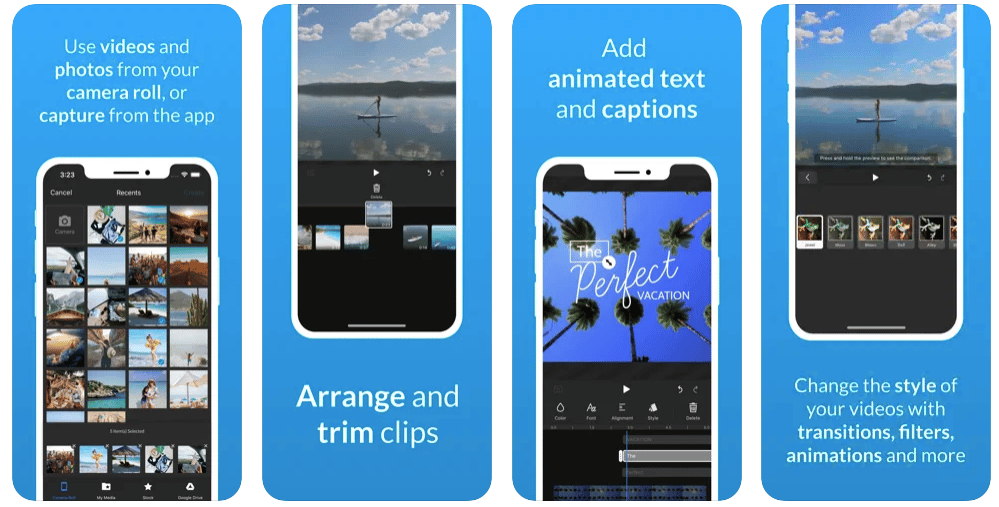
(Image via App Store)
Thanks to WeVideo’s simplified interface, you don’t have to be Quentin Tarantino to create up to 4K movies. WeVideo put full control in your hands over all the creative elements, like text, transmissions and motion effects.
You can even let your imagination run wild with basic green screen special effects. Cloud storage lets you start your project on one device and pick up where you left off on another.
Plus, when you buy into one of their plans, you gain access to a vast library of licensed and royalty-free video clips, images and music tracks to add some extra gloss to your video.
Reasons to get it…
WeMovie is easy to use with a simple, clear interface. It also offers multi-device cloud storage.
Reasons to avoid…
The ‘free’ version of the app is pretty limited. It includes a watermark and you’ll need to upgrade to unlock big chunks of functionality.
How much does it cost?
Technically free – but with in-app purchases (Upgrade plans start from $4.99 per month).
Available for
iPhone, iPad, Android and Windows.
5. Clips
(Image via Apple)
It’s easy to overlook pre-loaded apps like Apple’s own Clips but, with the weight of the tech giant’s best brains behind it, this video editing app has plenty of powerful features to admire. Take their live tiles setting as an example. This lets you create animated captions and titles that appear automatically as you speak.
You can also add animated emojis and backgrounds to liven things up and music tracks intelligently sync to the length of your video.
Plus, Selfie Scenes give you a selection of 360-degree backdrops to play with and Clips even recognises who’s in your video and tees up sharing options for them – clever stuff!
Reasons to get it…
Clips is easy to use, it has a heap of great, original features – and, of course, it’s backed by Apple which means you know what to expect!
Reasons to avoid…
Another which is only for iOS devices (obviously!), and we also noticed that it does struggle with a large number of clips.
How much does it cost?
Free.
Available for
iPhone and iPad.
6. Splice
(Image via App Store)
With a stack of awards to its name, GoPro’s mobile video editing app, Splice, claims to give you desktop editing performance on your iPhone or iPad.
‘Simple and powerful’ are the watch words here. As the name suggests, a key offering was the ability to pick and combine your favourite videos together. But there’s far more to it than that.
Boasting the usual array of editing tools – including trimming, cropping, effects, titles, speed controls, animation, transitions and music – this well-established video editor has a cultish following of enthusiastic Splicers.
One of Splice’s strong points is its music offering. It has a wide range of free music and sound effects to layer over your video and will even sync your video to the beat of your soundtrack.
Reasons to get it…
Developed by GoPro, this is an award-winning, highly regarded video editing app that’s particularly good if you’re looking for something quick to pick up and use.
Reasons to avoid…
Another one that’s, sadly, available only on iOS devices.
How much does it cost?
Free.
Available for
iPhone and iPad.
7. Vimeo Create
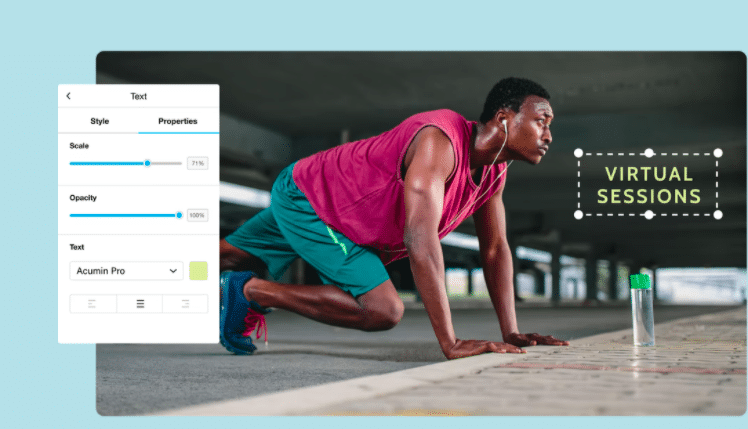
(Image via Vimeo)
Video sharing giants Vimeo have weighed in with their own mobile video editing app in the shape of Vimeo Create. The app allows users to create and edit simple videos using templates and stock footage and images from the Vimeo library.
The app boasts everything you need to fine-tune your video, including tools to add captions, create transitions, and customise colours.
Of course, once your masterpiece is ready to air, it’s super-easy to share your video on Vimeo as well as across your social media platforms.
Reasons to get it…
Easy to use.
Reasons to avoid…
You’ll need a Vimeo Pro account to access most features.
How much does it cost?
Free.
Available for
iPhone, iPad, and Android.
8. KineMaster
(Image via Google Play)
KineMaster say their video editing app is made for professionals but is easy enough for everyone to use. It’s true that this app certainly veers towards the more serious side of editing. This is evidenced by frame-by-frame granular editing, pre-render instant previews and support for up to four audio tracks and unlimited audio clips.
KineMaster also enables up to two video layers, which can be animated using preset effects or keyframe animation, chroma key compositing, precise colour adjustment and speed control from 0.25x up to 1.5x without any audio pitch distortion.
Reasons to get it…
Packed with features, supports multiple layers of video and multi-track audio.
Reasons to avoid…
Watermarks on limited free version, users reported issues with chroma key compositing and exporting videos, requires subscription for full suite of features.
How much does it cost?
Free (Pro Edition $4.99 monthly or $39.99 annually).
Available for
iPhone, iPad and Android.
9. PowerDirector
(Image via Google Play)
One of the few dedicated video editing apps for Android, PowerDirector offers powerful multiple track timeline video editing.
You gain a host of video effects, FX editing with intuitive drag and drop controls, chroma key editable green and blue screen backgrounds, slow motion editing (even if you didn’t film your video in slow motion originally), vertical videos specifically for mobile, and all the usual transitions and cropping tools.
When it’s all ready, you can export your video in 720p or, if you’re willing to buy an in-app upgrade, Full HD 1080p and 4K.
Reasons to get it…
Vertical video editing, easy to use, good range of features.
Reasons to avoid…
Only on Android and Windows, 1080p and 4K require in-app purchase, watermark on videos.
How much does it cost?
Free, with in-app purchases.
Available for
Android and Windows phones and tablets.
10. LumaFusion
(Image via App Store)
LumaFusion is a serious video editing app for mobile and tablets with a serious price tag to match. Pitched at mobile journalists, filmmakers and professional video producers, LumaFusion comes fully loaded with features.
It allows you to edit three videos and three additional audio tracks with a range of high-spec trimming tools and transitions. You also get dozens of video effects, a five-point colour correction editor, layer effects, live audio track mixer and sophisticated titler.
That’s just scratching the surface, we could go on and on! If you want a video editing app with extra clout then LumaFusion is worth considering.
Reasons to get it…
Wealth of professional features, excellent customer support.
Reasons to avoid…
Reports of audio syncing issues, on the pricier side for an app.
How much does it cost?
$29.99, with in-app purchases.
Available for
iPhone and iPad.
11. VideoGrade
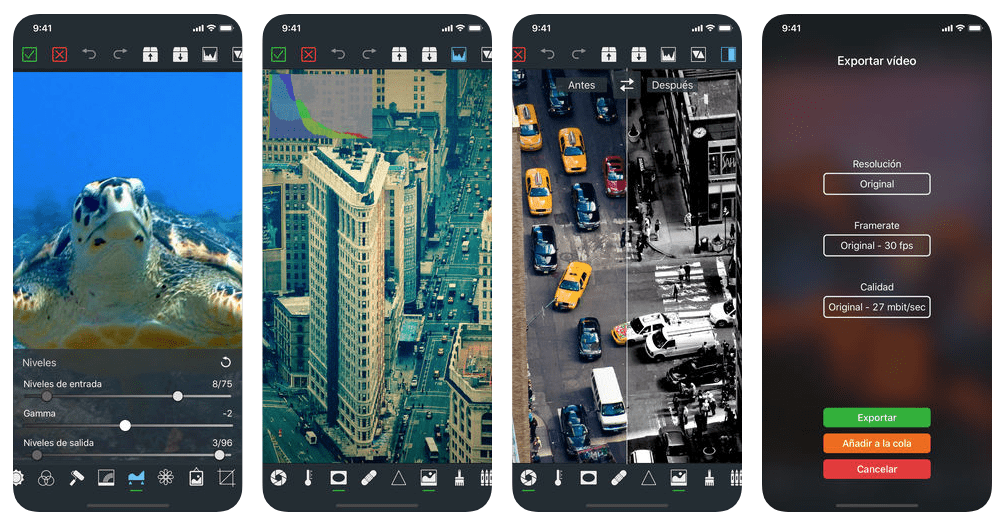
(Image via App Store)
If you love filtering and recolouring your photos on the move, and have always fancied doing the same with your videos, then VideoGrade will tick some serious boxes for you.
Whether you’re looking to recolour a poorly lit video or simply want to add a touch of black and white noir to proceedings, this is one of the few video editing apps available that handles these tasks with ease.
You can really take full control of your filters with interactive histograms of your colour channels, and the split screen review mode lets you compare your edited cut with the original.
Reasons to get it…
Easy-to-use user interface.
Reasons to avoid…
Requires iOS 12 or later, niche functionality.
How much does it cost?
$5.99
Available for
iPhone and iPad.
12. Pinnacle Studio
Pinnacle Studio lets you edit video, audio and photos on the go. Simply arrange your clips on the storyboard, make precise edits in the timeline, and then add high-quality transitions, effects and a soundtrack.
With Pinnacle Studio you can develop high-grade video from 720p up to 4K output and export your project to Pinnacle Studio for Windows to continue editing with the desktop version’s advanced tools. With an intuitive interface and ‘how-to’ videos, you can get up and running in no time.
Reasons to get it…
Easy navigation and intuitive gestures, good range of features.
Reasons to avoid…
Some lagging when exporting videos.
How much does it cost?
$2.99.
Available for
iPhone, iPad and Desktop.
13. PicPlayPost

(Image via App Store)
PicPlayPost lets you add up to 365 pieces of media to create 30-minute movies that you can share in glorious 1080p quality. Developers Mixcord have a strong grasp of what mobile-savvy content producers want, offering personalisation options galore – including custom watermarks and branded logos – and a 9:16 frame ratio for Instagram Stories.
Speed up, slow down and reverse videos and, for the especially time poor amongst us, the automated slideshow feature creates a makeshift movie for you. A ‘how-to’ series of video editing hacks gives you tips on everything from creating GIFs to developing multi collage videos.
Reasons to get it…
MP4 audio compatibility, highly customisable, designed squarely for mobile.
Reasons to avoid…
Transitions could be smoother, limited music and fonts.
How much does it cost?
Free, with in-app purchases.
Available for
iPhone, iPad, Android and Windows.
14. VivaVideo
(Image via App Store)
VivaVideo is another one of those no frills, fun-packed video editing apps that lets you splice your video together with a few taps of your phone.
This free app includes hundreds of special effects, stickers, filters, animated clips and subtitles to transform your video clips into shareable content.
VivaVideo features slow/fast motion control, nine custom lens options, a library of background music and a range of collage templates.
What’s more, you can share your videos on VivaVideo’s network of “over 200 million users” to show off your wares.
Reasons to get it…
Inbuilt slow-motion editor, active user base, plenty of fun features.
Reasons to avoid…
Adverts and in-app purchases could get annoying, users have reported glitches.
How much does it cost?
Free, with ads and in-app purchases.
Available for
iPhone, iPad and Android.
15. Videoshop
(Image via App Store)
Videoshop is another hobbyist video editing app that packs in a surprising amount of functionality. You can do all the usual trimming of clips, add text, transitions and sound effects, and integrate tunes from your own music library.
Beyond that are several quirky little additions. For instance, Videoshop lets you tinker with the playback of your video. You can speed it up, slow it right down, create stop-motion animations and even play it in reverse. You can also rescale your shots within the video frame, which is a nice touch, and overlay Insta-inspired filters.
Reasons to get it…
Great for animation, innovative features, easy to use.
Reasons to avoid…
Subscription required for full access to features.
How much does it cost?
Free, with in-app purchases (subscription upgrades from $3.99).
Available for
iPhone, iPad and Android.
16. Magisto
(Image via Google Play)
Designed with one-tap social sharing in mind, Magisto video maker uses Artificial Intelligence (AI) to pinpoint the best parts of your footage. Ideal for mobile video editors on the move, Magisto employs a wealth of video editing techniques – such as stabilisation, facial recognition, filters and effects, and auto cropping – for you to create eye catching videos.
Premium and Professional subscriptions enable you to develop longer movies and access a wider array of editing styles. Either add your own audio or choose a backing track from Magisto’s library of commercially licensed tracks.
Reasons to get it…
AI powered editing, 90 million users.
Reasons to avoid…
Users reported a high degree of in-app adverts and difficulties cancelling their subscriptions.
How much does it cost?
Free, with in-app purchases.
Available for
iPhone, iPad and Android.
17. Funimate
(Image via App Store)
Fancy yourself as the next Ariana or Bieber?
Well, Funimate is marketed squarely at burgeoning bedroom popstars looking to create fun (the clue’s in the name, guys!) videos to share across your social media channels.
With a few taps of your phone screen, you can add all sorts of FX flourishes to your recording, like hearts and glitter, as well as stylised text and sound effects. There’s even an option to collaborate with friends, where you can superimpose your co-star to create the illusion that they’re in the room with you. Perfect if you’re having “creative differences!”
Reasons to get it…
Easy to pick up, collabs are a nice touch.
Reasons to avoid…
Limited functionality, pro subscription needed for many filters.
How much does it cost?
Free, with in-app purchases (Weekly pro subscription starts at $2.99).
Available for
iPhone, iPad and Android.
18. InShot
(Image via App Store)
InShot is a much loved video editing app with millions of positive reviews on both Google Play and the App Store. The tools provided by this app are simple yet powerful, so you can do everything you need: trim, cut, add effects. But you don’t need to be an editing genius to do it!
The app has been designed with social media in mind so it’s easy to resize videos for TikTok, Instagram, and so on. Plus, you can play around with tons of fun filters and backgrounds.
Reasons to get it…
Easy to use, especially for beginners.
Reasons to avoid…
In-app purchases are required to access all features.
How much does it cost?
Free.
Available for
iPhone, iPad, and Android.
19. Vizmato
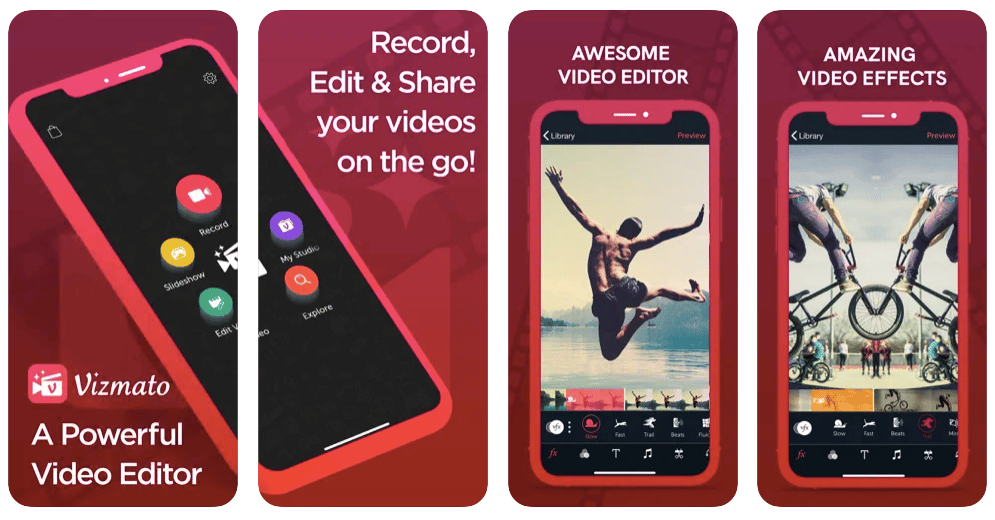
- Get link
- X
- Other Apps

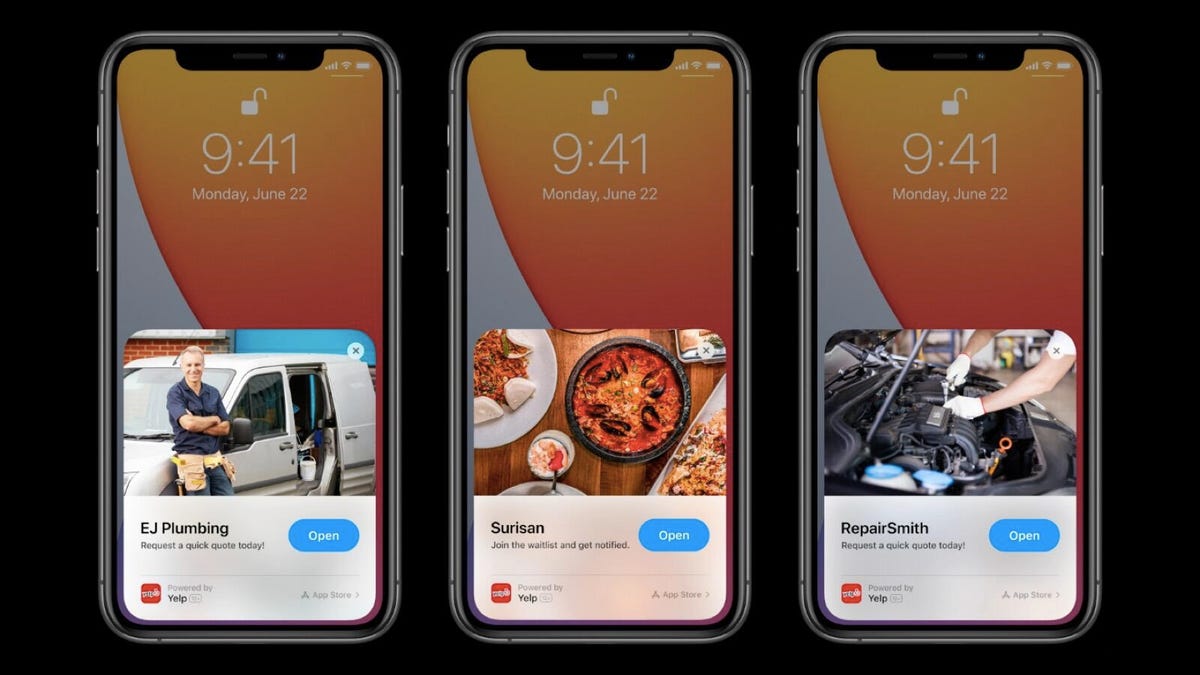
Comments
Post a Comment